When you are working on your local computer and want to refresh any changes in your system automatically. For example some times you are watching sports results, online Stock Exchange rates and any changes to your hard drive but these changes are not usually refreshed until you press the F5 key on your keyboard.
To refresh your screen automatically you should edit your system Registry. But the best technique to edit the windows registry keys, always export or backup the whole windows registry keys on backup drive before editing. Because any mistake in Registry can cause serious problem in your computer to run properly.
Follow the given steps to change the updates automatically.
First click on Start button then type Regedit in Run option.
In Registry Editor panel go to the path:
HKEY_LOCAL_MACHINE / System / CurrentControlSet / Control / UpdateMode
Here in right hand side panel edit the DWORD value to be between 1 and 5.
Now restart your computer after any changes to go into effect.
Thursday, December 11, 2008
Changing the Title on Windows Media Player
You can change the title bar for the Windows Media Player
1.Start Regedit
2.Go to HKEY_USERS \ .DEFAULT \ Software \ Policies \ Microsoft \ WindowsMediaPlayer
3.Create a string value of TitleBar
4.Give it a value of whatever you want to appear in the title bar
1.Start Regedit
2.Go to HKEY_USERS \ .DEFAULT \ Software \ Policies \ Microsoft \ WindowsMediaPlayer
3.Create a string value of TitleBar
4.Give it a value of whatever you want to appear in the title bar
Hiding All Icons from the Desktop
1.Start Regedit
2.Go to HKey_Current_User \ Software\ Microsoft \Windows \ Current Version \ Policies \ Explorer
3.Right click on the right panel and add a New / DWORD
4.Name it NoDesktop
5.Give it a value of 1
6.Logoff or Reboot the computer
7.Now all icons are hidden on the desktop
Tips to speed up the Start Menu
If you are still working with old or slow computer but don't worry, you can give surprise to your friends with some changing in windows registry. Edit your computer registry keys to speed up your computer start menu, because the default speed of start menu is slow. After these changes your computer start menu will response like latest computer.
Follow the given steps to change the speed of Start Menu.
First click on Start button then type Regedit in Run option.
In Registry Editor panel go to the path:
HKEY_CURRENT_USER \ Control Panel \ Desktop \ MenuShowDelay
By default the value "MenuShowDelay=400", but you can set value between 0 to 400. Now put the value "MenuShowDelay"=0 to speed up.
Now close the registry editor and restart your computer after any changes to go into effect.
Follow the given steps to change the speed of Start Menu.
First click on Start button then type Regedit in Run option.
In Registry Editor panel go to the path:
HKEY_CURRENT_USER \ Control Panel \ Desktop \ MenuShowDelay
By default the value "MenuShowDelay=400", but you can set value between 0 to 400. Now put the value "MenuShowDelay"=0 to speed up.
Now close the registry editor and restart your computer after any changes to go into effect.
How to secure your desktop Icons and other settings?
Today tip is very useful particularly for home users who want to secure their default desktop icons and other desktop settings against unwanted changes that other users can make. For example changes in system desktop appearance, change icons title or image, themes, and screen saver as well as other display settings. Using registry editor, you can disable the save settings functionality to prevent the unwanted changes.
Follow the given steps to disable the save settings functionality for desktop:
To use this feature, you will need to be logged into your computer with administrative rights.
Click Start button and type regedit in Run option then press Enter for next
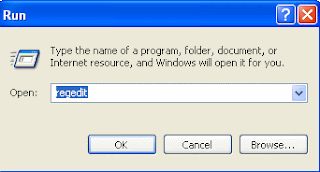
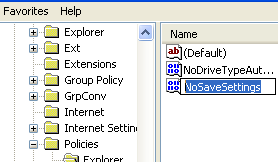
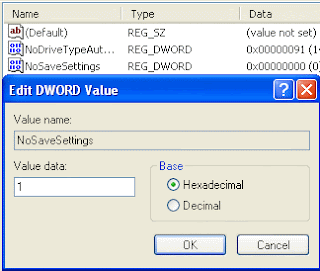
Follow the given steps to disable the save settings functionality for desktop:
To use this feature, you will need to be logged into your computer with administrative rights.
Click Start button and type regedit in Run option then press Enter for next
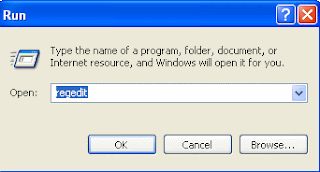
Here locate the location to:
HKEY_CURRENT_USER\Software\Microsoft\Windows\CurrentVersion\Policies\Explorer
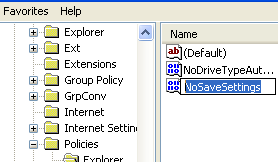
Here in right side panel, right click to create a new DWORD value with the name NoSaveSettings (it is case sensitive), then assign number 1 in value data box.
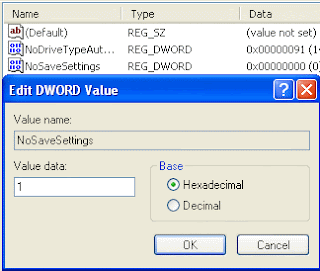
Now close the registry editor and restart your computer after any changes to go into effect.But next time, if you want to enable right click functionality on desktop then simply change the value to 0 of data box or delete the NoSaveSettings DWORD item.
Subscribe to:
Comments (Atom)